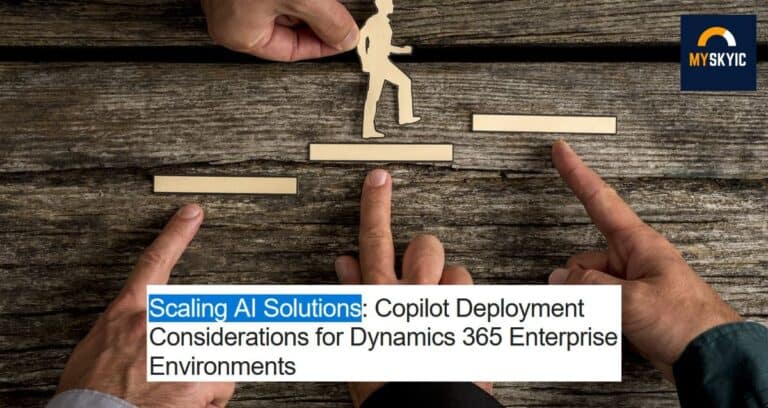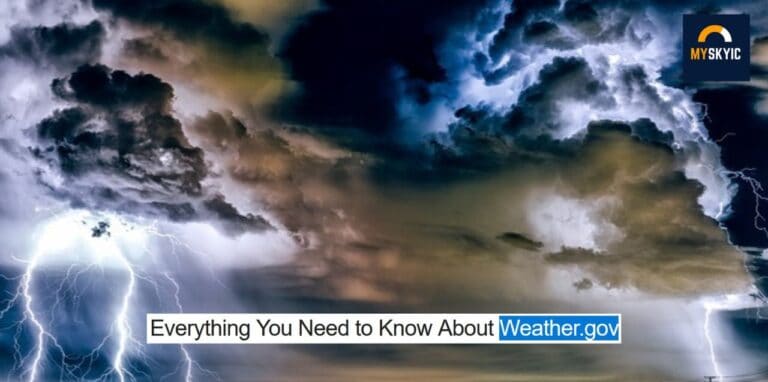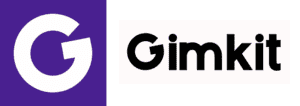In today’s fast-paced world, staying connected is more important than ever. With the increasing reliance on digital communication, platforms like WhatsApp have become indispensable for both personal and professional interactions. While WhatsApp is primarily known as a mobile messaging app, many users may not be aware of its web counterpart, WhatsApp Web. In this article, we will explore everything you need to know about WhatsApp Web login and how you can use it to stay connected seamlessly across devices.
Table of Contents
1. Introduction to WhatsApp Web
WhatsApp Web is a feature that allows you to access your WhatsApp account from a web browser on your computer. It mirrors the conversations and messages from your mobile device, providing a convenient way to send and receive messages, media, and make calls without having to switch between devices.
2. How to Access WhatsApp Web
Opening WhatsApp Web on a Computer
To access WhatsApp Web, you need to open a supported web browser on your computer and navigate to the WhatsApp Web website.
Scanning the QR Code
Once you’re on the WhatsApp Web page, you will see a QR code displayed on the screen. To log in, open WhatsApp on your mobile device, go to Settings > WhatsApp Web/Desktop and scan the QR code using your phone’s camera. Once scanned, your WhatsApp account will be synced to the web browser, and you can start using WhatsApp Web.
3. Features of WhatsApp Web
WhatsApp Web offers many of the same features as the mobile app, including:
Messaging
You can send and receive text messages, emojis, and stickers directly from your computer.
Media Sharing
WhatsApp Web allows you to share photos, videos, documents, and other files from your computer’s local storage.
Voice and Video Calls
You can make voice and video calls using WhatsApp Web, provided your mobile device is connected to the internet.
Notifications
WhatsApp Web sends desktop notifications for new messages and calls, ensuring you never miss an important update.
4. Security and Privacy
End-to-End Encryption
Just like the mobile app, WhatsApp Web uses end-to-end encryption to ensure the privacy and security of your conversations.
Logging Out of WhatsApp Web
It’s important to log out of WhatsApp Web when you’re done using it to prevent unauthorized access to your account.
Security Measures
WhatsApp Web offers additional security measures such as two-step verification to further protect your account.
5. Compatibility and Requirements
Supported Browsers and Operating Systems
WhatsApp Web is compatible with popular web browsers like Chrome, Firefox, Safari, and Edge, and works on Windows, macOS, and Linux operating systems.
Internet Connection
You need a stable internet connection on both your computer and mobile device to use WhatsApp Web.
6. Tips and Tricks for Using WhatsApp Web Efficiently
Keyboard Shortcuts
Learn keyboard shortcuts for common actions to navigate WhatsApp Web more efficiently.
Notifications Management
Customize notification settings to control how and when you receive notifications from WhatsApp Web.
Customizing Settings
Explore the settings menu to customize your WhatsApp Web experience according to your preferences.
7. Troubleshooting Common Issues
QR Code Not Scanning
If you’re having trouble scanning the QR code, make sure your camera is properly aligned and that there is adequate lighting.
Connection Problems
If you’re experiencing connection issues, try restarting your browser or reconnecting to a different Wi-Fi network.
Syncing Problems
If messages are not syncing between your mobile device and WhatsApp Web, try refreshing the web page or logging out and logging back in.
8. Conclusion
WhatsApp Web login offers a convenient way to stay connected with friends, family, and colleagues from your computer. With its easy setup, seamless synchronization, and robust features, WhatsApp Web enhances the WhatsApp experience by extending it to the desktop environment.
FAQs
1. Can I use WhatsApp Web without my phone?
- No, you need to have your phone connected to the internet and linked to your WhatsApp account to use WhatsApp Web.
2. Is WhatsApp Web free to use?
- Yes, WhatsApp Web is free to use, and there are no additional charges for accessing it from your computer.
3. Can I use WhatsApp Web on multiple computers simultaneously?
- Yes, you can use WhatsApp Web on multiple computers simultaneously, but each session will need to be linked to your mobile device.
4. Are voice and video calls on WhatsApp Web encrypted?
- Yes, voice and video calls made through WhatsApp Web are end-to-end encrypted for security and privacy.
5. Can I access my chat history on WhatsApp Web?
- Yes, WhatsApp Web syncs your chat history from your mobile device, allowing you to access past conversations seamlessly.