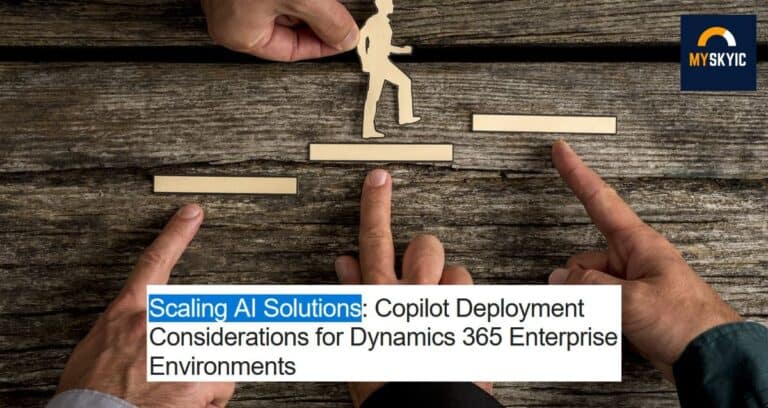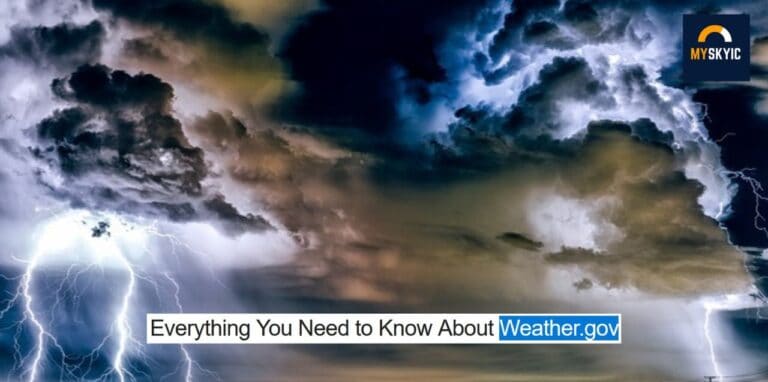Introduction
Dealing with a virus infection can be a daunting task, especially when it involves a sophisticated threat like the Webcord virus. This guide provides a comprehensive, step-by-step approach to help you remove the Webcord virus from your system, ensuring your data and device remain secure.
Step 1: Disconnect from the Internet
The first and most crucial step is to disconnect your computer from the internet. This prevents the Webcord virus from communicating with its command and control servers, stopping it from spreading further or downloading additional malicious payloads.
Steps:
- Unplug the Ethernet cable or turn off the Wi-Fi.
- Avoid reconnecting to the internet until the virus is completely removed.
Step 2: Boot into Safe Mode
Booting your computer in Safe Mode limits the operations to essential system processes, preventing the Webcord virus from running. This makes it easier to detect and remove the virus.
Steps for Windows:
- Restart your computer.
- Press F8 (or Shift + F8) before the Windows logo appears.
- Select “Safe Mode with Networking” from the options menu.
Steps for macOS:
- Restart your Mac.
- Hold down the Shift key immediately after hearing the startup sound.
- Release the Shift key when the Apple logo appears.
Step 3: Run a Full System Scan with Antivirus Software
Use a reputable antivirus or anti-malware software to perform a comprehensive scan of your system. This will help identify and remove the Webcord virus along with any other potential threats.
Steps:
- Open your antivirus software.
- Update the virus definitions to ensure it can detect the latest threats.
- Select “Full System Scan” and let the software scan your entire system.
- Follow the on-screen instructions to remove or quarantine any detected threats.
Recommended Tools:
- Windows Defender (built-in on Windows 10 and 11)
- Malwarebytes
- Norton Antivirus
- Bitdefender
Step 4: Delete Temporary Files
Deleting temporary files can help speed up the scanning process and remove any residual files that might be harboring malware.
Steps for Windows:
- Press
Windows + R, typetemp, and press Enter. - Select all files in the folder and delete them.
- Repeat the process with
%temp%andprefetch.
Steps for macOS:
- Open Finder.
- Go to
Go > Go to Folder. - Type
~/Library/Cachesand press Enter. - Select all files and delete them.
Step 5: Check and Clean the Startup Programs
The Webcord virus might have added itself to the startup programs to run automatically when your computer boots up. Removing unwanted or suspicious startup entries can prevent this.
Steps for Windows:
- Press
Ctrl + Shift + Escto open Task Manager. - Go to the “Startup” tab.
- Disable any suspicious or unfamiliar entries.
Steps for macOS:
- Go to
System Preferences > Users & Groups. - Select your username.
- Click the “Login Items” tab.
- Remove any suspicious or unfamiliar items by selecting them and clicking the minus (-) button.
Step 6: Restore Your Web Browser Settings
The Webcord virus may have altered your browser settings. Resetting your browser can remove unwanted extensions and restore default settings.
Steps for Google Chrome:
- Open Chrome.
- Go to
Settings > Advanced > Reset and clean up. - Click “Restore settings to their original defaults” and confirm.
Steps for Mozilla Firefox:
- Open Firefox.
- Go to
Help > Troubleshooting Information. - Click “Refresh Firefox” and confirm.
Steps for Safari:
- Open Safari.
- Go to
Safari > Preferences > Extensions. - Uninstall any suspicious extensions.
- Go to
Safari > Preferences > Privacy. - Click “Remove All Website Data” and confirm.
Step 7: Change All Passwords
After removing the Webcord virus, change all your passwords to ensure that any stolen credentials are no longer usable. Use strong, unique passwords for each account and consider using a password manager for added security.
Steps:
- Create a list of all accounts you need to update.
- Change passwords for email, social media, banking, and other critical services.
- Ensure each password is complex, including a mix of letters, numbers, and symbols.
Step 8: Monitor Your System
Keep a close eye on your system for any signs of unusual behavior, which could indicate that the Webcord virus or another malware is still present. Run regular scans with your antivirus software and stay vigilant.
Tips:
- Schedule regular antivirus scans.
- Keep your software and operating system updated.
- Be cautious of downloading files from untrusted sources.
FAQs Regarding webcord virus
How did my system get infected with the Webcord virus? The infection could have occurred through phishing emails, malicious downloads, or visiting compromised websites.
Can antivirus software prevent the Webcord virus? Yes, reputable antivirus software can detect and prevent many forms of malware, including the Webcord virus.
What should I do if I suspect an infection? Disconnect from the internet, run a full system scan in safe mode, and follow the antivirus software’s instructions for removal.
Are my personal details at risk if infected? Yes, the Webcord virus can steal personal and financial information, so it’s crucial to act quickly if you suspect an infection.
Can the Webcord virus spread to other devices? Yes, if your system is connected to a network, the virus can potentially spread to other devices.
What should I do after removing the virus? After removal, change all your passwords and monitor your accounts for any suspicious activity.
Conclusion
Removing the Webcord virus requires a methodical approach and vigilance. By following these steps, you can effectively eradicate the virus and secure your system against future threats. Stay proactive with your cybersecurity measures to ensure a safe and smooth digital experience.
For further interesting articles please follow our blog .